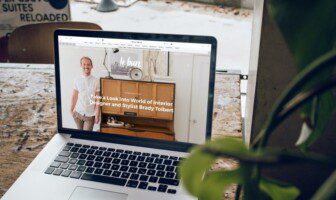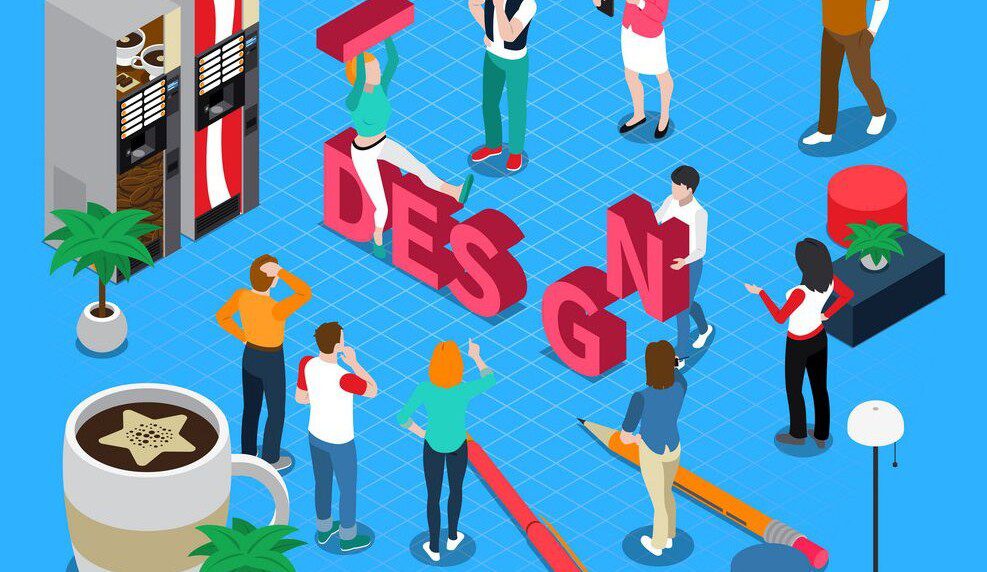
To start, most designs are roughed out using paper and pencil and they are produced using digital tools. Mastering digital tools are not required to be an art director, creative director, or even a graphic designer. However, the ability to solve problems and create solutions is golden in a world where information and communication technologies rule the networks.
Being able to solve problems, write and create things, opens more opportunities to show off a strong technical skill set. Otherwise, you will need others to do the work for you. Later in your career, managing people is common, but if you are just starting out in communication design, you may want to strengthen your digital design software skills to become a more valuable professional early and an informed manager or director later in your career when you may be less likely to be doing the physical design.
Technology tools change and so do antiquated production processes and workflows. At work, you will use what software they put on your desktop computer ultimately. Below are some powerful, industry-standard design tools used for creating content and building marketing communications pieces across print, web, and mobile platforms. You will certainly encounter them in your career in communication design. You do not need to be an expert in all of these software packages, but you need to know what their usage is, and specialize somewhat in a few that are critically common in the marketing communications industry.
Page layout and word-processing
– Adobe InDesign
– Quark Xpress (yes, still used in some companies)
Used across marketing communications print work, these programs allow you to create layouts using long and short-form text and placed graphics. These applications utilize frames and offer editorial and publishing tools (table of contents, indexes, style sheets, and master pages) for publication design. The value of these applications is typography control and the ability to import and place artwork consistently on pages with master pages, style sheets, libraries, and templates.
The difference between MS Word and professional page layouts programs like InDesign and Quark are the ability to manage and output CMYK and spot color successfully. MS Word does not have color management tools, but more extensive text editing tools.
For anything being printed on a desktop printer, where color accuracy is not crucial, Word is great. When a piece is being commercially printed on a printing press, InDesign or Quark must be used for multiple pages, long-form documents. Typically, the text is typed and edited using Word. Next, the text has flowed into a layout in Adobe InDesign or Quark Xpress.
Page layout programs do have web page conversion features but do not use them. Creating web pages and screen-based products is done best using raster tools like Photoshop and web authoring with programs such as Adobe Dreamweaver, pure hand coding with CSS/HTML, or a CMS/DIY website creation online software tools like PortfolioVillage.com or WordPress.
Presentations and e-learning
- PowerPoint
- ISpring
- Captivate
Used in presentations for many commercial and corporate purposes, and for online e-learning courses, these programs allow you to create screens in a sequence that can contain multimedia components including text, graphics, animation, video, sound, and interactivity.
They also allow for output of screens to video, instructional interface, PDF print document, and of course, a slide show. Most presentation and instructional designers start their work in PowerPoint. They either make screens in a program like Photoshop or layout the components (text, graphics, videos, animations, and buttons) directly in PowerPoint.
After the pieces are placed in PowerPoint, the file can either be output from PowerPoint as a PPT presentation file or video. As a PPT presentation file, it can then be opened in Adobe Captivate, or enhanced within PowerPoint using ISpring Suite, which then allows rich interactions and e-learning components like quizzes and videos to be placed directly into the slide deck. The deck can then be output with instructional interfaces that include notes, highlight tools, module indexes, and instructional video and audio.
Page layout programs use box based frames to place text and graphics on a digital page. Adobe InDesign (bear) is used for professional projects requiring press quality output and color management features. Microsoft Word (art), which uses inline text and box based layout tools also is used for word-processing, text editing, and layout of documents printed on desktop printers.
Digital imaging
Photoshop
The great thing about Adobe Photoshop is that is can be used for layouts, graphics manipulation, and drawing. A super-versatile raster-imaging tool, Photoshop allows you to do the following digital tasks:
- Retouching and image manipulation
- Page layout for print, web, broadcast, or film
- Digital drawing and painting
- Graphics creation
- Digital graphics output (export/save/print) to a wide variety of formats
The most common use for Photoshop is to create, retouch, and manipulate raster images, which in visual situations are typically photographs. Raster images are pixels. Pixels (short for picture elements) are bits of data mapped to color and arranged in rows and columns. The small bits arranged together in a map create a bitmap, which can be opened and manipulated in digital imaging programs, the industry standard being Adobe Photoshop.
Designers and writers use digital imaging applications to create graphics for the screen and for print. The size of a digital image on the screen, measured in ppi, is pixels per inch. When an image is printed, it is output at a dpi resolution, which is dots per inch (linear inch). For print resolution, you need 300 to 350 ppi to output at press quality resolution. This means if you design something in Photoshop to be printed, it should be 300–350 ppi at final size (100%) before it is printed. Otherwise, the quality of the image on the page will suffer. Remember PPI is pixels per inch, which is screen resolution. DPI is dots per inch. You need two pixels of input PPI for every line of output on a printing device, which is LPI, lines per inch. Most high-resolution output occurs at 150 LPI (or greater), which means files should be created in raster programs as 300 ppi or greater.
Use 72 ppi images at 100% size for creating graphics for a screen (web, gaming, video, television, film). This is because of the densely populated, pixel filled screen. If you plan to scale images for the screen, work with them at higher resolutions and then lower the resolution for the final output.
Remember these five critical industry rules for working with raster images for print or screen output:
- Raster images are resolution dependent — you decide the resolution for new documents, measured on screen as PPI (pixels per inch).
- Raster images for print projects need to be 300–350 PPI to scale for high-resolution output.
- Raster images for screen projects need to be 72 dpi to scale.
- Do not scale raster images above 100%–105% in page layout programs because the resolution is lost and images are distorted.
- Save raster images in Photoshop, as PSD files, to keep layers and editability.
Digital illustration
Use Adobe Illustrator for the highest resolution illustrations and graphics, as well as page layout. It is a vector graphics tool, which allows you to do the following digital tasks:
- Draw original artwork including logos, page graphics, and illustrations for marketing communications and editorial.
- Page layout for print or screen.
- Auto-trace images to create illustrations.
- Develop high-resolution, flat graphics.
- Vector and raster output in a single page (export/save/print) to a wide variety of formats.
- Output to a PostScript, .eps file format, for scalable artwork across platforms.
The most common use for Illustrator is to create and manipulate vector images, which in visual situations are typically logos, line drawings, shapes, and illustrations. The formulas of French mathematician, Pierre Bezier, are the basis for Bezier curves, which are paths and points in Illustrator. Vector images are made up of anchor points and line segments that use Postscript Programming Language and mathematical formulas behind the scenes as the user interfaces with digital tools inside Illustrator including a pen, pencil, shapes, and eraser (to name only a few) to manipulate points and lines drawn between the points, which are known as paths. The lines are plotted to an invisible grid and arranged with the points, lines, color, and other attributes, which can be opened and manipulated in digital illustration programs, the industry standard is Adobe Illustrator.
Remember these five critical industry rules for working with vector images for print or screen output:
- Vector images are resolution independent and are always 300 ppi at any scaled size. Logos and product packaging are created using Illustrator.
- Vector images for print projects are 300 ppi and are capable of high-resolution output. Create outlines for all text before saving final files.
- Vector images for screen projects need to be “rasterized” (exported or opened in Photoshop) to convert it to 72 dpi to scale.
- Scale vector images freely and above 100% if needed in page layout programs.
- Save vector images in Illustrator as.EPS file format, which allows for printing, placement in other applications, and editing from Illustrator.
Read Also: