Your android phone suddenly starts to show a message to your android. process. acore? Or the call log has stopped working? And the first thing which comes to your mind is your android device is under any malware threat or a virus attack? This is a sudden change, and most Android users start to face the problem when trying to make a call while making the changes in the contact lists.
During the time of mobile screen scrolling or changing your contact information, you will make a call from your device. Your device suddenly shows you the popup about, unfortunately, the process android. process.acore has stopped. Do not worry; this is a common and frequent problem among Android users. You can solve the issue without taking other’s help.
Let’s see how you can resolve the issues android. process. acore stopped.
7 Easy Ways To Solve The android.Process.Acore Error

First, take all the data backups from your phone. Then try this seven-step to solve the error with the android.process.acore among all processes, the data loss chances are high. So if you want to resolve the issues without losing the important phone data. First, take the backups from the device.
Here are the seven easy ways to resolve issues and know how to fix android.process.acore has stopped.
1. Facebook Sync Disable

Facebook sync enabling is the most common cause of the sudden android.process.acore error showing. If you are currently facing this problem when you start to make the call. First, check your device’s Facebook settings and check the Facebook stance status. If currently, it is to enable the option.
Follow these steps and make it disable.
Step 1: Go to your android account section.
Step 2: click on the Facebook account Sync and make it disable.
Like this, you can also disable the message option.
2. Clear The Storage For Contacts

After you are already taking the backup of your existing data, in that case, you can proceed with this step after you are clear of all the contact data. The Google contact sync data and other associated bugs and cache memory will be eliminated from this step.
Here is the process to clear the storage of contacts.
Step 1: Open the phone storage.
Step 2: Then click on the contact storage option.
Step 3: Clear the existing contact data from the Google contact sync app.
3. Update Phone Software
Are you still seeing the pop-ups of android.process.acore stopped? Then check your android phone software updating options. If you want to know how to fix android. process.acore, Android software updating is the most straightforward process which you can apply. Most android users disable the phone auto-updating version. For better results, do check the available online phone software updates.
Here are the steps to phone software.
Step 1: Open the phone settings.
Step 2: Then open the settings options and click on Software Update.
Step 3: If any system update is available, install it on your device.
4. Clear Cache Partition
Clearing the cache memory portion of the android devices will resolve the issues related to the android.process.acore.Other than this, many glitches and bugs are also going to be fixed after you implement these steps.
Here are the steps to clear the cache portion of the phone memory.
Step 1: First, switch off your phone.
Step 2: Then press the Power+ Volume Down button. And then your phone will start booting into recovery mode.
Step 3: Use the volume key and wipe out the cache portion of the phone memory.
Step 4: Use the power button and then reset the cache portion of the memory.
5. Remove And Then Again Add Your Google Account
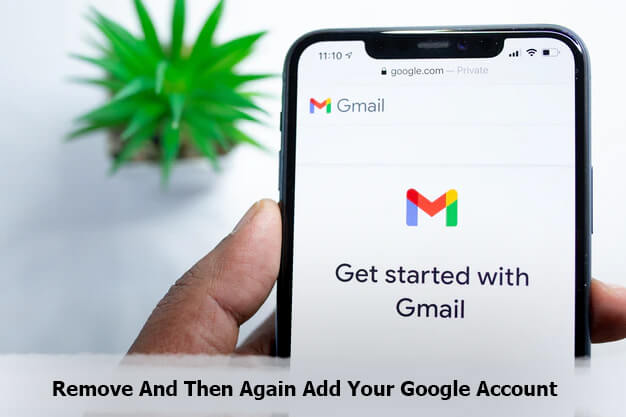
Now every Android device is using google storage options. If you are currently facing a problem regarding the android.process.acore.When you are going to remove the google account and again log in, it will resolve the error messages related to android.process.acore.
Here is the step-by-step guide to removing the google account.
Step 1: Open the setting option from your phone
Step 2: Open the Google account settings
Step 3: Then remove the account
Restart your phone again and add your google account.
6. Reset The App Preference
App clearing and the app preference settings changing are also going to resolve the issues. First, find the default app settings and find the less-used apps. First, clear all the default app settings.
After clearing it, follow the following steps to change the app preference on your device.
Step 1: Open the phone app and notification settings.
Step 2: Open the menu bar and choose the reset the app application option.
Step 3: Reset the apps and restart your device.
7. Factory Reset Your Device
After applying these six steps, if still, you see the popup error messages about the android.process.acore. Do the factory reset and reset all your phone contact memory. Factory resetting is the last option you can apply because you will delete your entire data and phone memory storage when you are doing the factory reset. But after these, there is no such reason to show the error messages.
Here is the easy three-step process to perform the factory reset.
Step 1: Open your android phone settings options.
Step 2: Click on the ‘phone about’ option.
Step 3: Choose the reset phone option.
For finding the factory resetting, confirm the deleting of all existing phone data. And click the erase data option.
Wrapping It Up
Now you know how to fix android.process.acore error messages from appearing. These all seven steps effectively stop the sudden popup of the android.process.acore stopped the error message from appearing. But preventing the error from happening is the best way.
If you are going to restrict the phone calls during the time of the contacts changes, then these errors are not going to happen. For the updating operating system, the error occurs; chances are minimal.




